input 'Enter full name', timeout 30, elapsed x: name$ print name$ print 'Elapsed time: '; x end Enter full name? TTI Tester <---- type in your name here, then press the [Enter] key TTI Tester Elapsed time: 13 |
-
The EXAMPLE shows how the command or statement is used. Wherever possible, the example is a full program rather than a program fragment.
You are encouraged to type in (or copy/paste) the Sheerpower examples into SPDEV throughout this manual and try running them.
PURPOSE:
-
In some cases, PURPOSE information is provided for usage clarity.
DESCRIPTION:
-
The DESCRIPTION tells about the command or statement, explains how it works, and other specific information.
1.12 Other Sheerpower Features
-
Chapter 6, Built-in Functions of this Guide provides information on Sheerpower's built-in functions, error and exception messages, and other general topics. You will want to get familiar with the built-in functions, as they will allow you to easily manipulate data.
Now that you have an idea of how to use this manual and work in Sheerpower,the remainder of this Guide will provide the information you need to create and use powerful and professional Sheerpower programs.
Chapter 2
Debugging and Experimenting in Sheerpower
-
This chapter describes Sheerpower's debug facilities and how to use them. It also describes the commands that can be used in the Sheerpower Console window for debugging and experimentation purposes.
 To open the Sheerpower console, click once on the
Console icon inside Sheerpower Rapid Development
Environment (SPDEV) in the toolbar - the blue square with a yellow
lightning bolt through it.
To open the Sheerpower console, click once on the
Console icon inside Sheerpower Rapid Development
Environment (SPDEV) in the toolbar - the blue square with a yellow
lightning bolt through it.

Using the Sheerpower Console
-
While writing a program in SPDEV, the Sheerpower console is used for debugging and experimentation purposes. The console is a limited editing environment.
- When the console window is open after running a program from SPDEV, it must be closed before attempting to run the program again. The running man icon in the SPDEV toolbar will remain disabled until the console window is closed.
- Only one Sheerpower program can be run from SPDEV at a time. Multiple instances of SPDEV can be opened.
- More than one instance of the Sheerpower console can be opened by clicking on the console window icon.
- When using the scrollbars on the console window, the maximum number of scrollback lines displayed is 500.
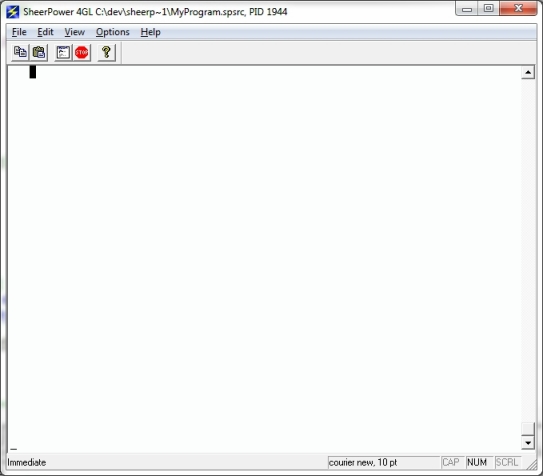
2.1 Getting Help in the Sheerpower Console
-
You can get help from within the Sheerpower console by typing help and pressing the [Enter] key or by clicking on the ? icon in the toolbar. Selecting HELP in SPDEV or the console window will open up a new browser window that loads a local webpage containing links to this online documentation and other resources.
By default, the Sheerpower Console does not open when you run a program in Sheerpower by double-clicking directly on the .SPSRC or .SPRUN file. The Console does open when you run a program by opening it up in SPDEV and clicking on the running man icon. To display the Sheerpower Console when running an SPSRC or SPRUN program by double-clicking on the file, include a PRINT statement at the top of the program. |
2.2 Sheerpower Commands and Statements
-
Sheerpower COMMANDS cause Sheerpower to take some action immediately. These Sheerpower commands are not normally used inside programs. Here is a list of Sheerpower commands that are generally used only in the console:
- BUILD
- RUN
- LIST
- GO
- STEP (with options of STEP OVER and STEP OUT)
- SHOW FILES
Sheerpower STATEMENTS are used inside Sheerpower program files (.SPSRC) in SPDEV.
When a Sheerpower statement is used inside the console, it becomes a COMMAND. For example, the PRINT statement becomes a command when used in the console. All Sheerpower statements are available to be used as commands while debugging inside the console window.
In the Sheerpower console, one or more commands can be performed at a time. Multiple commands must be separated by a backslash. If the line ends with a backslash, additional commands can be entered on the next line. The following example shows a single PRINT command inside the console.
 To perform the following example, open the Sheerpower console by
clicking on the console icon in the SPDEV toolbar.
Inside the console window, type:
To perform the following example, open the Sheerpower console by
clicking on the console icon in the SPDEV toolbar.
Inside the console window, type:
print 'Hi there!'
and press the [Enter] key.
| Example 2-1 PRINT Command in the Console Window |
|---|
print 'Hi there!' //<--- your entry Hi there! <--- result |
2.2.0.1 Sheerpower Console PRINT Command is Optional
-
The PRINT command in the Sheerpower console is optional.
While in the Sheerpower console, if you type in only the name of a variable and press [Enter], it will assume you want to print out the value of that variable. For example:
a$ = 'Hi there!' a$ // interpreted in the console as a print statement Hi there! <-- result
You may also type in a '?' question mark in front of the variable and press [Enter]. The ? is translated in the Sheerpower console as the print command. For example:
?'Hi there!' Hi there! <-- result
Therefore, the PRINT command is optional in the Sheerpower console.
2.2.0.2 Entering Multiple Commands in the Sheerpower Console
-
You can enter multiple commands into the Sheerpower console window using the forward slash / symbol as a separator. This also works inside SPDEV. Type the example below into the console window as shown both ways:
| Example 2-2 Multiple Commands in the Sheerpower Console |
|---|
for i = 1 to 10\ print i\ next i 1 //<--result 2 3 4 5 6 7 8 9 10 OR: for i = 1 to 10\print i\next i 1 //<--result 2 3 4 5 6 7 8 9 10 |
-
Here is another example you can try typing inside the console. Note that the date$ function will return the current date. This will be different than the date you see returned in this example.
| Example 2-3 Print Date Command in the Sheerpower Console Window |
|---|
date$ //<--press [Enter]
20150511 //<--result
|
| Previous | Next | Contents | Index |