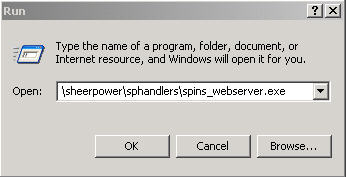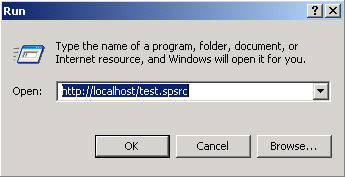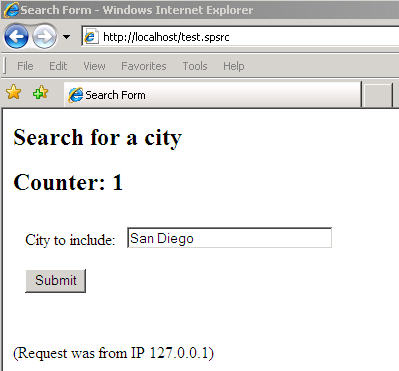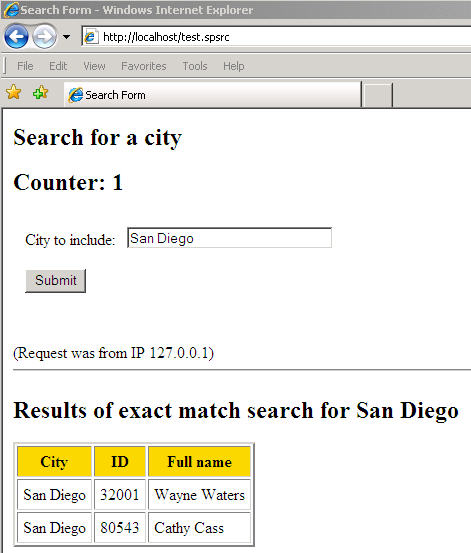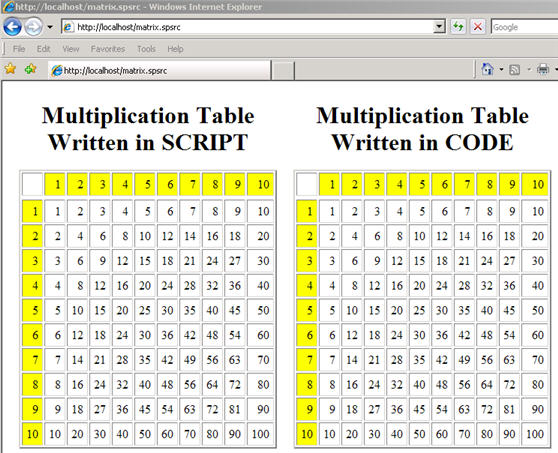In matrix.spsrc, the "Script Area" begins with HTML code to setup the
table. Because neither the [[%script]] or [[%spcode]] tags were used to
designate the area as script or code, SPINS Webserver sees the HTML
code and outputs it directly to the browser, processing it as SCRIPT.
<h1><center>Multiplication Table<br>Written in SCRIPT</center></h1>
<table border=2 cellpadding=5>
<tr>
<td>
|
The next lines illustrate how Sheerpower code can be embedded inside a
Script Area to process and display in the webpage dynamically.
[[for j=1 to highvalue]]
<td bgcolor=yellow align=right>[[j]]
[[next j]]
|
To embed the Sheerpower code in a Script area, surround the code with
the [[ ]] tags. SPINS Webserver sees the code between
the [[ ]] tags and processes it accordingly.
The code above says tells SPINS Webserver to take the value of "j",
display it inside a table cell, then increment the value of "j" by one
and display the new value into the next table cell - until the value of
"highvalue" is reached.
The following embedded Sheerpower code shows how to display the result
of an evaluated expression:
<td align=right> [[=i*j]]
|
The "=" in front of the expression causes the result to be displayed in
the browser. This is how the values of "i" and "j" are multiplied
together to complete the multiplication table.
The complete Script Area used to create the multiplication table on the
left side of the browser window is below:
| Example 19-1 MATRIX.SPSRC Script Area |
<h1><center>Multiplication Table<br>Written in SCRIPT</center></h1>
<table border=2 cellpadding=5>
<tr>
<td>
[[for j=1 to highvalue]]
<td bgcolor=yellow align=right>[[j]]
[[next j]]
<tr>
[[for i= 1 to highvalue]]
<tr>
<td bgcolor=yellow align=right> [[i]]
[[for j=1 to highvalue]]
<td align=right> [[=i*j]]
[[next j]]
[[next i]]
</table>
|
19.1.3.2 Code Area in MATRIX.SPSRC
-
Next, let's look at the CODE Area used to generate the multiplication
table displayed on the right side of the browser window.
[[
print '<td>'
print '<h1><center>Multiplication Table<br>Written in CODE</center></h1>'
|
The first line with the short tag "[[" by itself begins the Code Area.
This ended the previous Script Area. Note that the tag is on a line all
by itself. Alternatively, the [[%spcode]] tag could
have been used to end the Script Area as well.
The next lines in the Code Area are standard Sheerpower PRINT
statements used to send the HTML code directly to the browser.
[[
print '<td>'
print '<h1><center>Multiplication Table<br>Written in CODE</center></h1>'
|
Code used to perform the calculations required is written in standard
Sheerpower code format. SPINS Webserver processes it, and the PRINT
statements are used to display the results in the browser.
for j=1 to highvalue
print '<td bgcolor=yellow align=right>'; j;
next j
|
After the last PRINT statement, the ending tag ]] is
used on a line all by itself to signify the end of the Code Area:
The complete Code Area used to generate the multiplication table
displayed on the right side of the browser window is below:
| Example 19-2 Matrix.spsrc Code Area |
[[
print '<td>'
print '<h1><center>Multiplication Table<br>Written in CODE</center></h1>'
print '<table border=2 cellpadding=5>'
print '<tr>'
print '<td> '
for j=1 to highvalue
print '<td bgcolor=yellow align=right>'; j;
next j
print '<tr>'
for i= 1 to highvalue
print '<tr>'
print '<td bgcolor=yellow align=right>'; i
for j=1 to highvalue
print '<td align=right>'; i*j
next j
next i
print '</table>'
]]
|