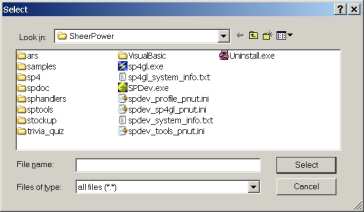form$ = '<sheerpower title="This is MY form!" color="green" height="400" width="500">' form$ = form$ + '<form>' form$ = form$ + 'Name <input type=text name=name><br>' form$ = form$ + 'Address <input type=text name=address ><br>' form$ = form$ + 'City <input type=text name=city><br>' form$ = form$ + 'State <input type=text name=state><br>' form$ = form$ + 'Country <input type=text name=country><br>' form$ = form$ + '</form>' input dialogbox form$: results$ end |
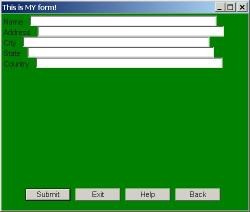
9.4.1.2 Sheerpower Tag Attribute - BACKGROUND
-
This example illustrates the BACKGROUND attribute to the <sheerpower> tag where any .JPG image file can be used as the dialogbox form background.
| Example 9-8 <sheerpower > Tag Attributes - BACKGROUND |
|---|
form$ = '<form>' form$ = form$ + '<sheerpower background="sheerpower:samples\woodpecker.jpg">' form$ = form$ + '</form>' input dialogbox form$: ans$ end |
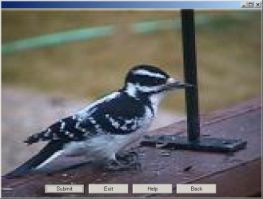
9.4.1.3 Sheerpower Tag Attributes - SRC
-
The next example illustrates the SRC attribute. Using the SRC attribute inside the <sheerpower> tag allows you to take the existing HTML code between <form></form> tags from a file located on your local machine and use it inside your program. Note the syntax used to locate the file when using the SRC attribute.
| Example 9-9 <sheerpower > Tag Attributes - SRC |
|---|
form$ = '<sheerpower src="file://c:\sheerpower\samples\src_form.html">' input dialogbox form$: response$ end |

9.4.1.4 Sheerpower Tag Attributes - AUTOSUBMIT
-
The AUTOSUBMIT attribute lets you automatically submit a form after a specified number of seconds of inactivity. The following example illustrates the use of the AUTOSUBMIT attribute to the Sheerpower tag.
| Example 9-10 <sheerpower > Tag Attributes - AUTOSUBMIT |
|---|
form$ = '<sheerpower autosubmit="5">' form$ = form$ + '<form>' form$ = form$ + 'You have 5 seconds to type in the correct answer ' form$ = form$ + 'to this skill testing question:<p> Who was the seventh ' form$ = form$ + 'president of the United States of America? ' form$ = form$ + '<input type=text name=answer>' form$ = form$ + '</form>' input dialogbox form$: skill$ print skill$ end |
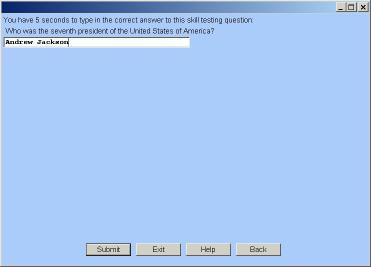
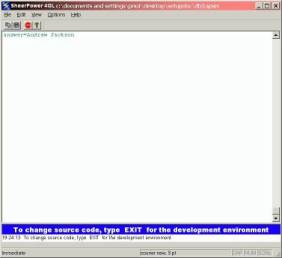
9.4.1.5 Sheerpower Tag Attributes - AUTOSCALE
-
The AUTOSCALE attribute is used to dynamically adjust the fontsizes for the end-user so that the dialogbox looks like the one that the programmer designed.
<sheerpower autoscale=true>
9.4.1.6 Sheerpower Tag Attributes - ATTACHED
-
The ATTACHED attribute causes the resulting dialogbox window to be "attached" to the SP4GL Console Window (when there is some console output). If the console window is minimized or restored, the attached dialogbox window will minimize or be restored with it.
<sheerpower attached>
9.4.1.7 Sheerpower Tag Attributes - TYPE
-
The TYPE attribute enables you bring up the OPEN, SAVEAS or SELECT dialog box. The dialogbox is used to get the list of files from the user, but does not perform any processing on the files.
The DEFAULT PATH can be any location specified as shown in the examples below.
You can choose which file types to display in the dialog boxes by using a filter:
input dialogbox '<sheerpower type=xxx filter="filter_string">': f$
The filter_string will look like:
filtername = spec,spec,spec; filtername=spec2,spec2
When writing a program that opens a dialog box for the user to select a file you must also check to see if the user selects the [Cancel] button. The way to check if a user clicked on CANCEL or closed the dialogbox window is:
if _exit then print 'they closed the window or clicked on cancel'
| Example 9-11 <sheerpower > Tag Attributes - TYPE FILTER |
|---|
path$ = "c:\sheerpower"
filter$ = "Sheerpower source=*.spsrc,*.spinc"
input dialogbox '<sheerpower type=open filter=' +
quote$(filter$) +'>', default path$: f$
|
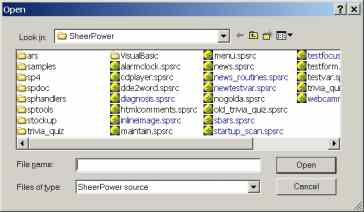
9.4.1.8 Specifying a Root-Level for the Browsing of Files
-
To specify a root-level for the BROWSING of files as well as a default file name, use the following syntax:
input dialogbox '<sheerpower type=open>', default xxx$: f$
Where xxx$ can be a specific file path with or without the file name and extension.
| Example 9-12 <sheerpower > Tag Attributes - TYPE =OPEN |
|---|
pathfile$ = "c:\sheerpower\samples\" input dialogbox '<sheerpower type=open>', default pathfile$: f$ end |
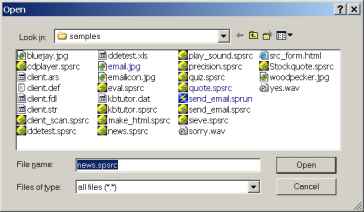
| Example 9-13 <sheerpower > Tag Attributes - TYPE =SAVEAS |
|---|
input dialogbox '<sheerpower type=saveas>': f$ end |
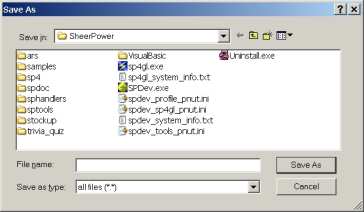
| Example 9-14 <sheerpower > Tag Attributes - TYPE =SELECT |
|---|
select_file$ = "c:\sheerpower\" input dialogbox '<sheerpower type=select>', default select_file$: f$ end |
<form>. . . </form>
-
The FORM tag defines an input form.
| Example 9-15 <form >... </form > Tag |
|---|
form$ = '<form>' form$ = form$ + 'Name <input type=text name=name ><br>' form$ = form$ + 'Address <input type=text name=address ><br>' form$ = form$ + 'City <input type=text name=city><br>' form$ = form$ + 'State <input type=text name=state><br>' form$ = form$ + 'Country <input type=text name=country><br>' form$ = form$ + '</form>' input dialogbox form$: response$ end |
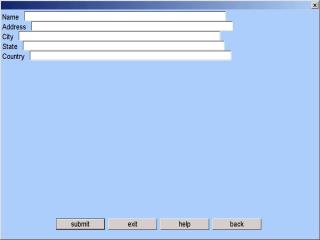
<a>...</a>
-
The ANCHOR tags can be used to insert a clickable link inside a form. Clicking on the text link will open a web browser to the URL indicated inside the anchor tags.
| Example 9-16 <a >... </a > Tag |
|---|
f$ = '<form><a href="http://www.cnn.com">News Link</a></form>' input dialogbox f$: a$ end |
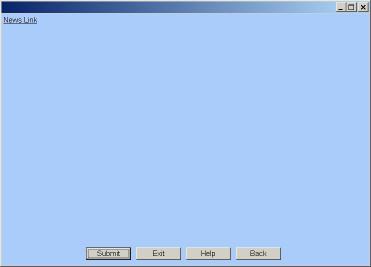
<input> Tag
-
The INPUT tag is used to specify a simple input element inside a form. There is no terminating INPUT tag.
| Example 9-17 <input > Tag |
|---|
form$ = '<form>' form$ = form$ + 'Name: <input type=text name=name><br>' form$ = form$ + 'Telephone: <input type=text name=telephone><br>' form$ = form$ + '</form>' input dialogbox form$: response$ end |
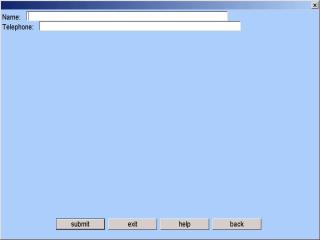
INPUT Tag Attributes
-
Table 9-2 INPUT Tag Attributes Attribute Function type see list below for type attributes name symbolic name for this input field value can be used to specify the default contents of the field; also specifies the value of a checkbox or radio button when it is checked checked specifies that this checkbox or radio button is checked by default; this is only appropriate for checkboxes and radio buttons size the physical size of the input field in characters maxlength the maximum number of characters that are accepted as input message message text displayed when hovering over input field The TYPE attributes are:
- text - text entry field
- password - text entry field; entered characters are represented as asterisks
- checkbox - a single toggle button; on or off
- radio - a single toggle button; on or off
- submit - a pushbutton that causes the completion of the form
- reset - a pushbutton that causes the various input elements in the form to be reset to their default values
- hidden - allows authors to include form data without having it rendered to the user.
| Example 9-18 <input > Tag Attributes |
|---|
test$ = '<form>' test$ = test$ + 'Male<input type=radio name=gender><br>' test$ = test$ + 'Female<input type=radio name=gender checked><br>' test$ = test$ + 'Place a check in this box:<input type=checkbox name=check><br>' test$ = test$ + 'Name:<input type=text name=name size=10 value="Tester"><br>' test$ = test$ + 'Country of residence:<input type=text name=country message="type here" size=30><br>' test$ = test$ + 'Password:<input type=password name=password message="secret!" maxlength=5><br>' test$ = test$ + '<input type=hidden name=test_form_only value=complete><p>' test$ = test$ + '<input type=submit name=submit value="Send Info">' test$ = test$ + '</form>' input dialogbox test$: answer$ end |
| Previous | Next | Contents | Index |