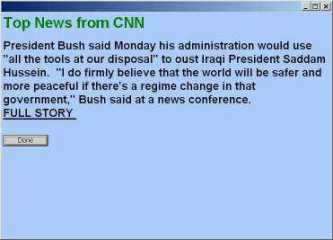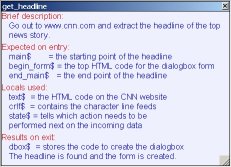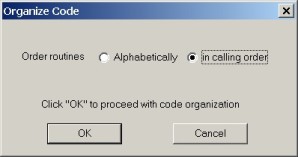Often routines can get to be too long and complicated. Sheerpower makes it easy to make subroutines from within a routine. Just highlight the code you want to move into a subroutine and press [GOLD][R]. You will be prompted to type in a name for the subroutine. Type in the name and press [OK]. Sheerpower will move the highlighted code into a new subroutine below the original routine instantly.
In the news.spsrc example, we will illustrate how this is done.
Inside the news.spsrc program file, highlight the following section of Sheerpower code near the bottom of the program:
// first add in the http://www.cnn.com to any anchors
dbox$ = replace$(dbox$, '<a href="==<a href="http://www.cnn.com/',',', '==')
// now finish off the input form with a single "submit" button
dbox$ = dbox$ + '</h2><input type=submit></form>'
|
Now press [GOLD][R]. The New Routine dialog box will appear. Type the name of the subroutine being created as complete_form.
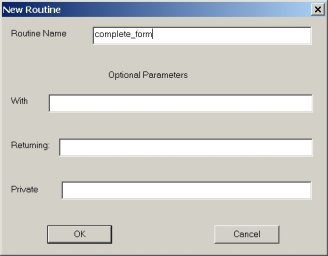
You can leave the Optional Parameters fields blank for the purpose of this tutorial.
Click on [OK]. Sheerpower will take the highlighted code from the original routine, and create a new routine below the first one containing the highlighted code.
Sheerpower will also insert the CALL for the subroutine inside the original routine.
The completed routine header for complete_form is as follows:
!%%%%%%%%%%%%%%%%%%%%%%%%%%%%%%%%%%%%%%%%%%%%%%%%%%%%%%%%%%%%%%%%% ! c o m p l e t e _ f o r m !%%%%%%%%%%%%%%%%%%%%%%%%%%%%%%%%%%%%%%%%%%%%%%%%%%%%%%%%%%%%%%%%% ! ! Brief description: ! Add the CNN URL to anchors and complete the form with the submit ! button. ! ! Expected on entry: ! dbox$ = stores the code to create the dialogbox ! ! Locals used: ! none ! ! Results on exit: ! Any anchors are now complete with the CNN URL and the form ! is completed. ! !%%%%%%%%%%%%%%%%%%%%%%%%%%%%%%%%%%%%%%%%%%%%%%%%%%%%%%%%%%%%%%%%% |
 RUN this program by clicking on the
Run icon in the SPDEV toolbar---the running man.
RUN this program by clicking on the
Run icon in the SPDEV toolbar---the running man.