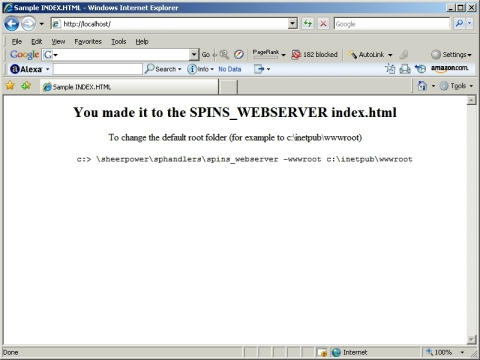Now that we have a request from the SPINS server, we have to process
the request.
ask #cgi_ch, symbol 'EXPR': value expr$
if expr$ = '' then
print #cgi_ch: '<h2>Thank you for using the Evaluator!</h2>'
repeat do
end if
when exception in
answer = eval(expr$)
use
answer = extext$
end when
if dtype(answer) <> 1 then answer = str$(answer)
print #cgi_ch: '<h2>'; expr$; ' --> '; answer;
'</h2>'
ask #cgi_ch, symbol 'env:REMOTE_ADDR': value ipaddr$
print #cgi_ch: '(Your IP address is '; ipaddr$; ')'
|
This form returns one form variable---the expression to be evaluated
(EXPR). We use the Sheerpower ASK instruction to ask
for its value.
ask #cgi_ch, symbol 'EXPR': value expr$
|
If they didn't enter any expression, we just tell them "Thank you...".
This is done using the PRINT instruction.
print #cgi_ch: '<h2>Thank you for using the Evaluator!</h2>'
|
Using EXPR$, we calculate the ANSWER
and PRINT the result back to the SPINS server.
print #cgi_ch: '<h2>'; expr$; ' --> '; answer; '</h2>'
|
Finally, we ask the SPINS server for the "REMOTE_ADDR". This is the IP
address of the requestor. Since "REMOTE_ADDR" is an
environmental variable, we must put "env:" in front of
the symbol name. Once we get the IP address, we PRINT
it to the SPINS server--- which, in turn, sends the data back to the
browser.
ask #cgi_ch, symbol 'env:REMOTE_ADDR': value ipaddr$
print #cgi_ch: '(Your IP address is '; ipaddr$; ')'
|