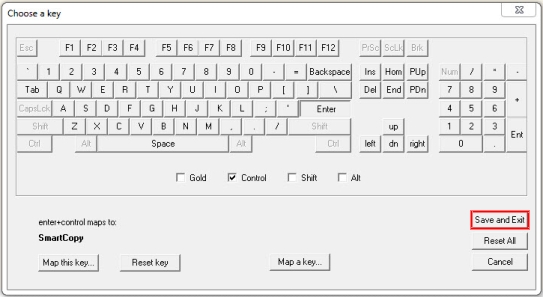To set up SmartCopy, open SPDEV and click on "Options" in the toolbar. Then select "Keystroke Function Mappings".
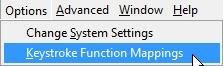
In the "Choose a key" dialog box that opens (with the keyboard), (1) place a check in the checkbox beside CONTROL, and (2) click on the [ENTER] key. (3) Then click on MAP THIS KEY. A list of functions to map is shown. (4) Choose "SmartCopy" from the list and (5) click on the "Map it" button.
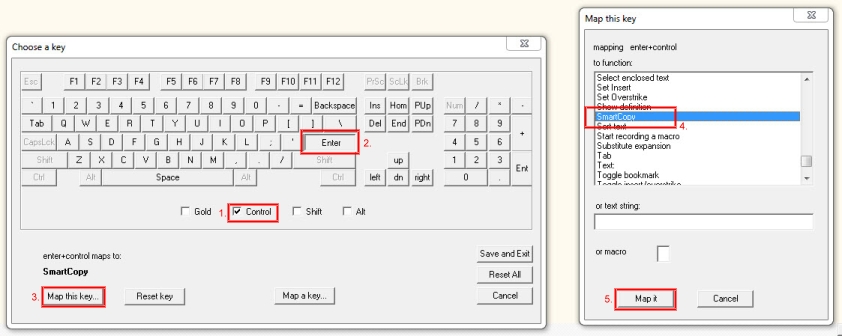
Then click on the "Save and Exit" button in the bottom right corner of the window. You are now ready to use the SmartCopy feature with the Smart Key keystroke of [CTRL/ENTER].