blist$ = '<form>' blist$ = blist$ + '<ul>' blist$ = blist$ + '<li>This is the first item' blist$ = blist$ + '<li>This is the second item' blist$ = blist$ + '<li>This is the third item' blist$ = blist$ + '<li>This is the fourth item' blist$ = blist$ + '</ul>' blist$ = blist$ + '</form>' input dialogbox blist$: example$ end |
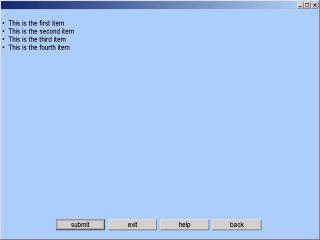
<hr>
-
The HORIZONTAL RULE tag causes a horizontal line to be drawn across the screen. There is no </hr> tag.
| Example 9-29 <hr > tag |
|---|
form$ = '<form>' form$ = form$ + '<center><h2>Horizontal Rule Illustration</h2></center>' form$ = form$ + '<p><hr width=50%><p>' form$ = form$ + '<p><hr width=75% size=5><p>' form$ = form$ + '<p><hr size=10><p>' form$ = form$ + '</form>' input dialogbox form$: ans$ end |
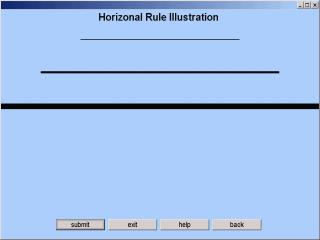
<img>
-
The INLINE IMAGE tag displays an image referred to by a URL. It must contain at least an SRC attribute.
| Example 9-30 <img > tag |
|---|
image$ = '<form>' image$ = image$ + '<img src="c:\sheerpower\samples\bluejay.jpg"><p>' image$ = image$ + '<font color=blue>Can you name this bird?</font>' image$ = image$ + '<input type=text name=birdname>' image$ = image$ + '</form>' input dialogbox image$: source$ end |
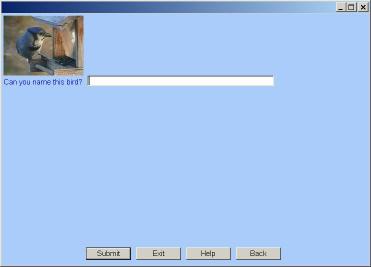
INLINE IMAGE TAG ATTRIBUTES
-
Table 9-5 INLINE IMAGE Tag Attributes Attribute Function src="URL" URL identifies the image source width="number" number specifies the width of the image in pixels height="number" number specifies the height of the image in pixels border="number" number is the border thickness in pixels align="alignment" alignment left or right for horizontal alignment; top, texttop, middle, center, bottom and baseline for vertical alignment
| Example 9-31 <img > Attributes Tag |
|---|
// A simple quiz program
woodpecker$ = 'sheerpower:samples\woodpecker.jpg'
quiz_form$ = '<sheerpower persist><title>Quiz</title><form>' +
'<center><h3>Skill Testing Question</center></h3>' +
'<img src="' + woodpecker$ + '" border=3 align=middle>'
quiz_form$ = quiz_form$ + '<font color=green> ' +
'<b>What type of woodpecker' +
' is in this photograph?</b></font><p>'
quiz_form$ = quiz_form$ + '<input type=radio name=birdname ' +
'value="Pileated Woodpecker"> ' +
'<i>Pileated Woodpecker<p>'
quiz_form$ = quiz_form$ + '<input type=radio name=birdname ' +
'value="Hairy Woodpecker"> Hairy Woodpecker<p>'
quiz_form$ = quiz_form$ + '<input type=radio name=birdname ' +
'value="Redheaded Woodpecker"> ' +
'Redheaded Woodpecker</i></b>'
quiz_form$ = quiz_form$ + '<p><input type=submit name=submit value="Submit">' +
'<input type=submit name=exit>' +
'</form>'
correct$ = 'Hairy Woodpecker'
good$ = '<sheerpower width=400 height=170 color=green>' +
'<form><h1>Congratulations!! ' +
correct$ + ' is the correct answer!!</h1>' +
'<p><input type=submit></form>'
do
input dialogbox quiz_form$: ans$
if _exit then stop
value$ = element$(ans$, 2, '=')
if value$ = correct$ then exit do
message error: "Sorry, this is not a ";value$
loop
input dialogbox good$: ans$
end
|
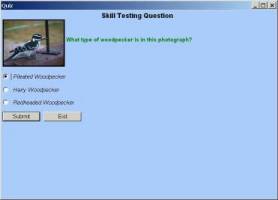
<div>...</div>
-
The DIVISON tag is used to divide a document up into different sections, such as chapters, sections, abstract, and appendix. The CLASS attribute specifies what section this is. The ALIGN attribute can be one of LEFT, RIGHT, or CENTER.
| Example 9-32 <div >... </div > tag |
|---|
form$ = '<div align=right><form>' form$ = form$ + 'Please enter your comments below: <p>' form$ = form$ + '<textarea name=comment cols=30 rows=15></textarea>' form$ = form$ + '</form></div>' input dialogbox form$: comment$ end |
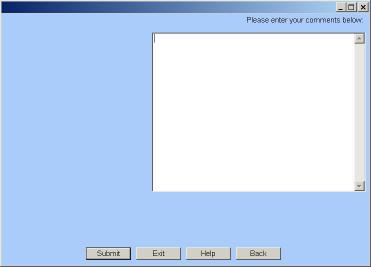
9.4.4 Text Formatting Tags
9.4.4.1 FONT
<font>...</font>
-
The FONT tag defines text with a smaller or larger font than usual. The normal font size corresponds to 3; smaller values of number will produce a smaller font, and larger values of number will produce a larger font.
FONT Tag Attributes
-
Table 9-6 FONT Tag Attributes Attribute Function color specifies the color of the font
| Example 9-33 <font >... </font > tag |
|---|
form$ = '<form>' form$ = form$ + '<font color=red>' form$ = form$ + 'Place a check in this box to receive future mailings from us. ' form$ = form$ + '<input type=checkbox name=yesmail></font>' form$ = form$ + '</form>' input dialogbox form$: reply$ end |
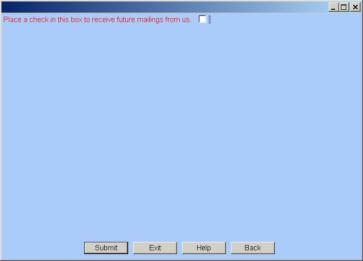
The COLOR ATTRIBUTE to the font tag allows you to utilize hexadecimal color values the same as HTML. |
9.4.4.2 HEADINGS
-
INPUT DIALOGBOX supports 6 levels of HEADINGS, H1 through H6. H1 is the largest heading size. H6 is the smallest heading size.
<h1>...</h1>
-
The H1 tag defines a level 1 heading (the largest heading size).
| Example 9-34 <h1 >... </h1 > tag |
|---|
form$ = '<form>' form$ = form$ + '<h1>Level 1 Heading Tag</h1><br>' form$ = form$ + 'Empty field: <input type=text name=field size=30>' form$ = form$ + '</form>' input dialogbox form$: entry$ end |
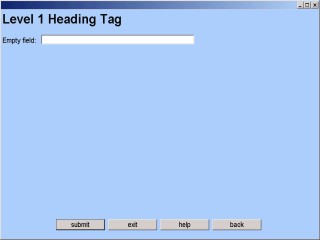
<h2>...</h2>
-
The H2 tag defines a level 2 heading.
| Example 9-35 <h2 >... </h2 > tag |
|---|
form$ = '<form>' form$ = form$ + '<h2>Level 2 Heading Tag</h2><br>' form$ = form$ + 'Empty field: <input type=text name=field size=30>' form$ = form$ + '</form>' input dialogbox form$: entry$ end |
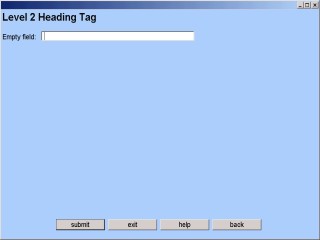
<h3>...</h3>
-
The H3 tag defines a level 3 heading.
| Example 9-36 <h3 >... </h3 > tag |
|---|
form$ = '<form>' form$ = form$ + '<h3>Level 3 Heading Tag</h3><br>' form$ = form$ + 'Empty field: <input type=text name=field size=30>' form$ = form$ + '</form>' input dialogbox form$: entry$ end |
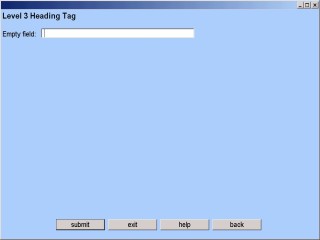
<h4>...</h4>
-
The H4 tag defines a level 4 heading.
| Example 9-37 <h4 >... </h4 > tag |
|---|
form$ = '<form>' form$ = form$ + '<h4>Level 4 Heading Tag</h4><br>' form$ = form$ + 'Empty field: <input type=text name=field size=30>' form$ = form$ + '</form>' input dialogbox form$: entry$ end |
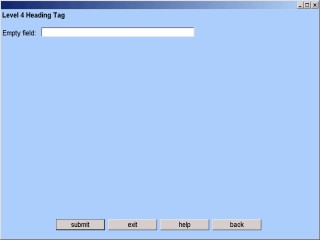
<h5>...</h5>
-
The H5 tag defines a level 5 heading.
| Example 9-38 <h5 >... </h5 > tag |
|---|
form$ = '<form>' form$ = form$ + '<h5>Level 5 Heading Tag</h5><br>' form$ = form$ + 'Empty field: <input type=text name=field size=30>' form$ = form$ + '</form>' input dialogbox form$: entry$ end |

| Previous | Next | Contents | Index |