
| Previous | Contents | Index |

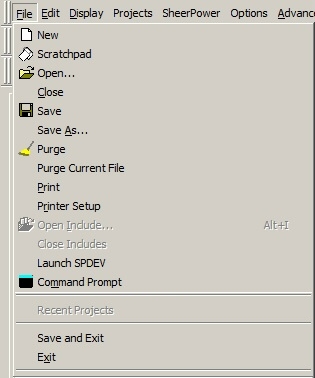
| Function | Description |
|---|---|
| New (GOLD+Alt+N) | Open a new file. |
| Scratchpad (GOLD+Alt+T) | Open a temporary file. |
| Open (GOLD+Alt+O) | Open an existing file. |
| Close | Close an opened file. |
| Save (GOLD+Alt+S) | Save the current file. |
| Save As | Save the current file under a new name and/or file type. |
| Purge (GOLD+Alt+P) | Deletes (purges) backup file versions for the individual files in the current folder. The option to include subfolders is available. Results of the files that are purged are displayed in a dialogue as well as in the "Purge" tab window at the bottom of SPDEV. |
| Purge Current File | Instantly deletes (purges) all backup file versions for the current file open in SPDEV. Results of the files that are purged are displayed in a dialogue as well as in the "Purge" tab window at the bottom of SPDEV. |
| Opens the printer dialogue allowing you to print the current file. | |
| Printer Setup | Opens the printer setup dialogue to check and modify the printer settings before printing the current file. |
| Open Include (Alt+I) | Lists all the .SPINC (SheerPower Include) files to choose from to open in SPDEV. |
| Close Includes | Closes all .SPINC include files currently open in SPDEV. |
| Launch SPDEV (GOLD+Alt+L) | Opens a new instance of SPDEV. |
| Command Prompt | Opens the Command Prompt program. |
| Recent Files | List of recently opened files. |
| Recent Projects | List of recently opened projects. See Section H.4, PROJECTS. |
| Save and Exit | Save changes to all files open in SPDEV and close SPDEV. |
| Exit | Close SPDEV. |
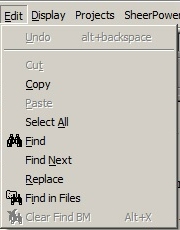
| Function | Description |
|---|---|
| Undo (Ctrl+Z & Alt+Backspace) | Undo the last edit made in the current file. |
| Cut (Ctrl+X) | Cuts the selected text to the clipboard. |
| Copy (Ctrl+C) | Copies the selected text to the clipboard. |
| Paste (Ctrl+V) | Pastes the contents of the clipboard. |
| Select All (Ctrl+A) | Selects all of the text in current file. |
| Find (Ctrl+F) | Find a word or a phrase within the current file. |
| Find Next (Ctrl+G) | Find next instance of word or phrase in Find. |
| Replace (Ctrl+H) | Replace a character, word or phrase with another. |
| Find In Files | Search multiple files for a word or phrase. You can choose which FIND window to display the results in (Find 1 or Find 2). When the results are displayed in the Find tab you can double-click on the line and SPDEV will open the corresponding file to that exact line. |
| Clear Find BM (Alt+F) | Clears all "find bookmarks" (binocular icons) in the current file. |
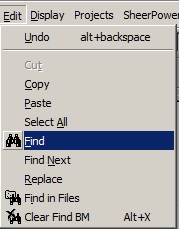
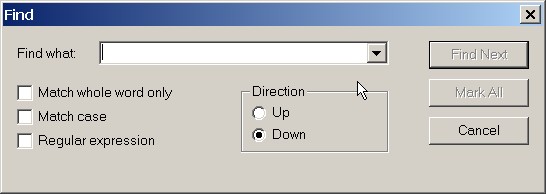
Inside the FIND dialog box you will find the following options:
| Function | Description |
|---|---|
| Find what: | type in the word or phrase you want to find in the current document. You can also click on the down arrow to see a list of previously "found" words/phrases to choose. |
| Match whole word only | find only the exact specified word or phrase in the file. |
| Match case | find the word or phrase in the exact case specified. |
| Regular expression | see http://en.wikipedia.org/wiki/Regular_expression for an explanation of regular expressions. |
| Direction Up/Down | searches the current file either up or down from where the cursor is currently placed. |
| Find Next button | find the next instance of the search word/phrase |
| Mark All button | places bookmark find icons in the left margin on each line where the search word or phrase is found. |
| Cancel button | Cancel the current find. |
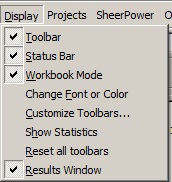
| Function | Description |
|---|---|
| Toolbar | Choose which icons to display, whether or not tooltips are shown and the look of the icons (large or small, cool look or regular button shape). The option to create a custom toolbar is also available. |
| Status Bar | Choose to show the status bar or not at the very bottom of SPDEV. This normally displays "Ready" in the bottom left corner, what line and column the cursor is currently at on the bottom right, and whether the caps lock (CAP), numbers lock (NUM) or override (OVR) is active. |
| Workbook Mode | Removes the border around the main working SPDEV window and the tab view when multiple files are open. |
| Change Font or Color | Change the font size, font color, background and foreground colors in SPDEV. |
| Customize Toolbars | Customize what options to display in the toolbar (also available in the "Toolbar" menu item). |
| Show Statistics | Opens a dialogue displaying the number of lines, words and characters in the current file open in SPDEV. |
| Reset all toolbars | Resets the positioning of all the toolbars to the default locations. |
| Results Window | Display or hide the bottom window of SPDEV; Find 1, Find 2, Build and Purge tab results windows. |
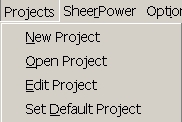
| Function | Description |
|---|---|
| New Project | Create a new project file (.SPPRJ). |
| Open Project | Open a project. This will open in SPDEV all the files associated with that project. |
| Edit Project | Edit the name, files and description of a project file. |
| Set Default Project | Specify which project is the default, or remove default project. The default project will open in SPDEV each time SPDEV is started. |
| Previous | Next | Contents | Index |